Add Site
You can create a new Site. The created Site will be linked to the client.
(Continued from the previous step)
- Select the button (a) on the "Sites" screen in the Client details.
The screen will move to the "Add Site" screen.
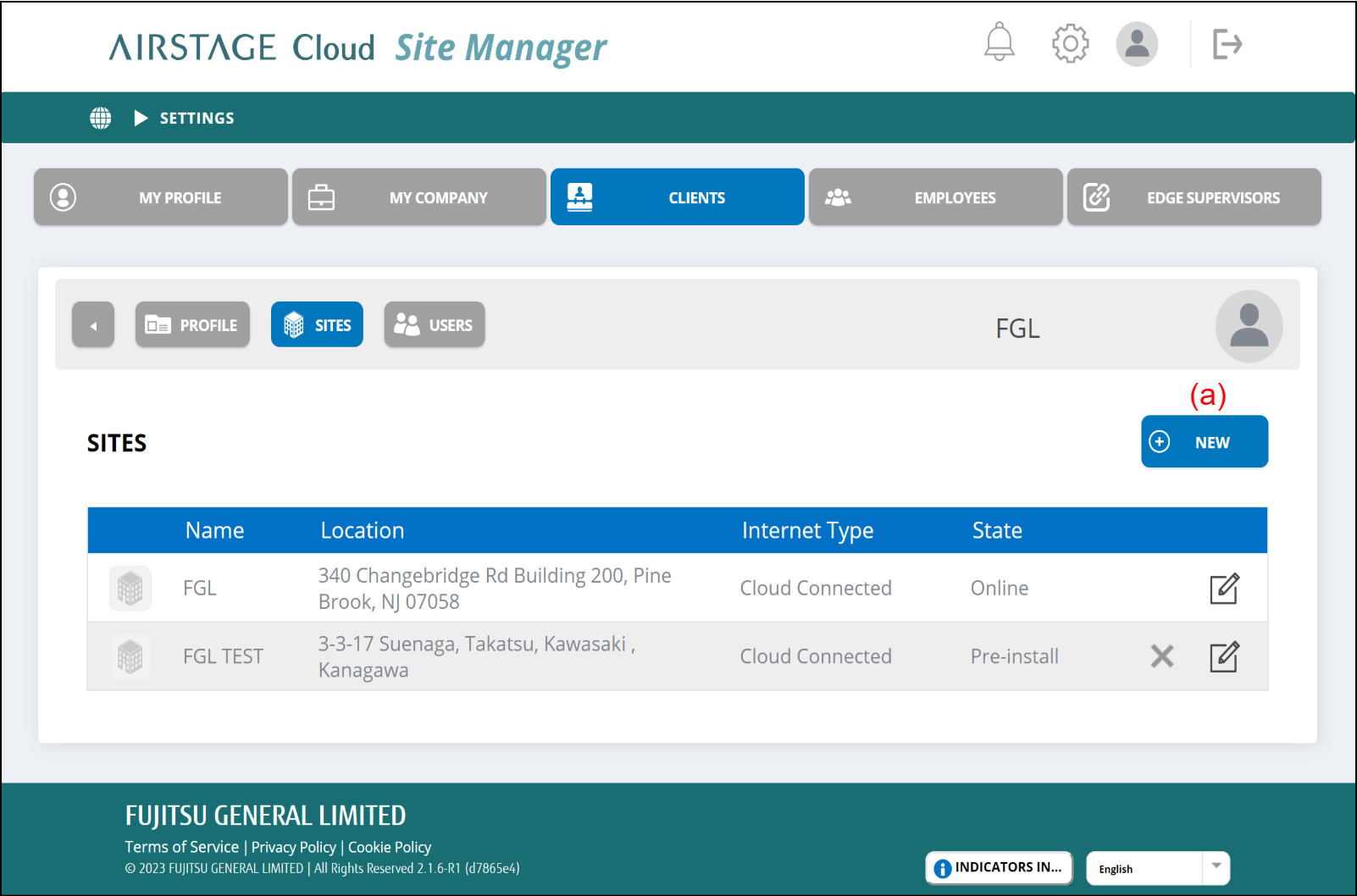
- Enter the information on the new Site.
- After filling the setting items, select the button (j).
The new Site will be registered and the screen will move to the Site dashboard of the Site.
If you cancel creating a new Site, select the button (i).
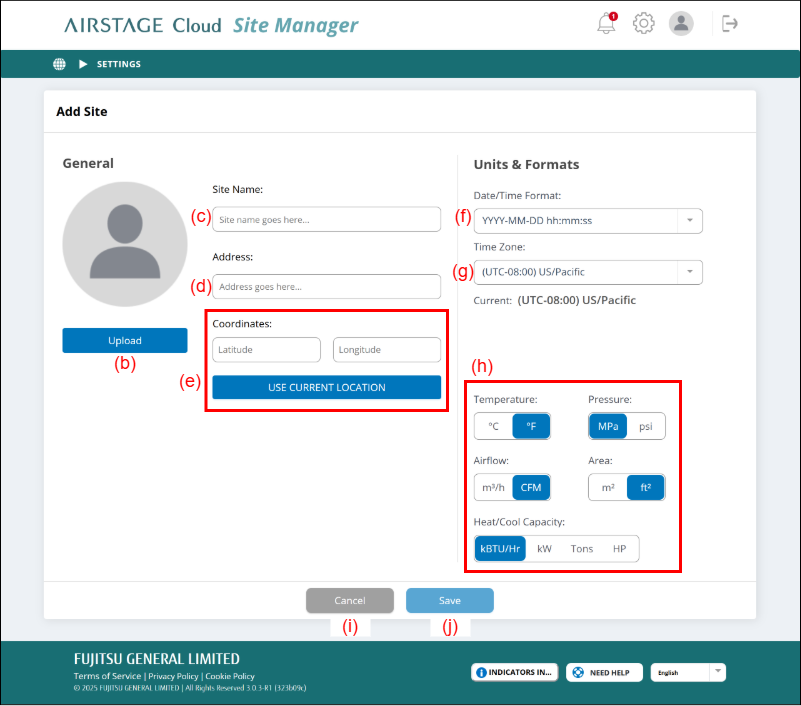
(b) [Upload] button
Select and register the Site's photo saved in the connected devices.
(c) Site Name
Enter the Site name.
(d) Address
Enter the Site address.
(e) Set the coordinates of the Site by either of the following methods.
- Input the latitude and longitude.
- Select [Current Location] button to acquire the present location information.
After setting the coordinates, the location of the Site is shown on the map of the "Portfolio Dashboard" screen.
(f) Date/Time Format
Select the date and time format from the pull-down menu.
(g) Time Zone
Select the time zone of this Site location from the pull-down menu.
(h) Unit settings
Select the units used in this Site.
- Assign the AIRSTAGE Cloud Edge Supervisor to the Site.
Refer to "Assign the AIRSTAGE Cloud Edge Supervisor to Site" for details.