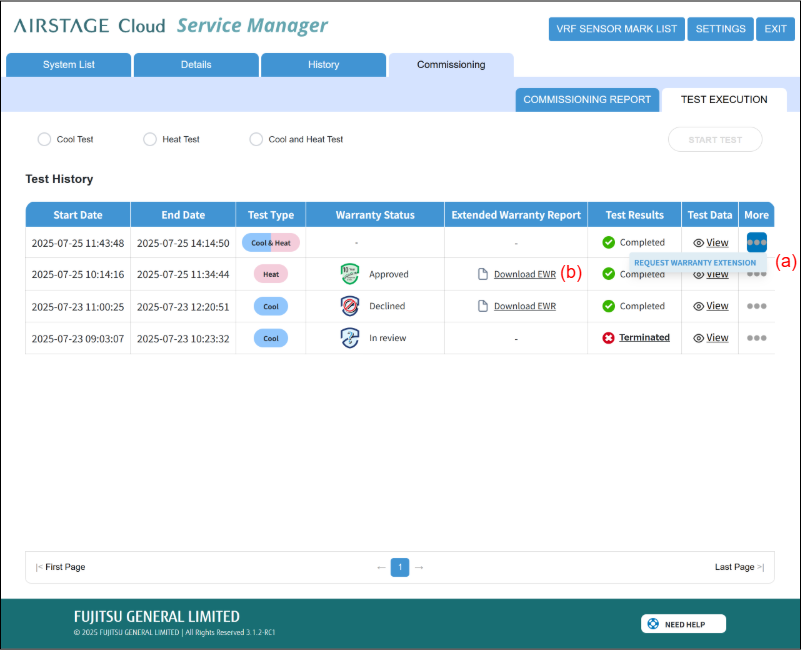Commissioning Report
NOTE |
This feature is only available in the North American region. |
You can create a report to apply for an extended warranty to the FGAI Commissioning Manager.
Press the Commissioning tab (a) to display the Commissioning screen.
Then, press the Commissioning Report tab (b).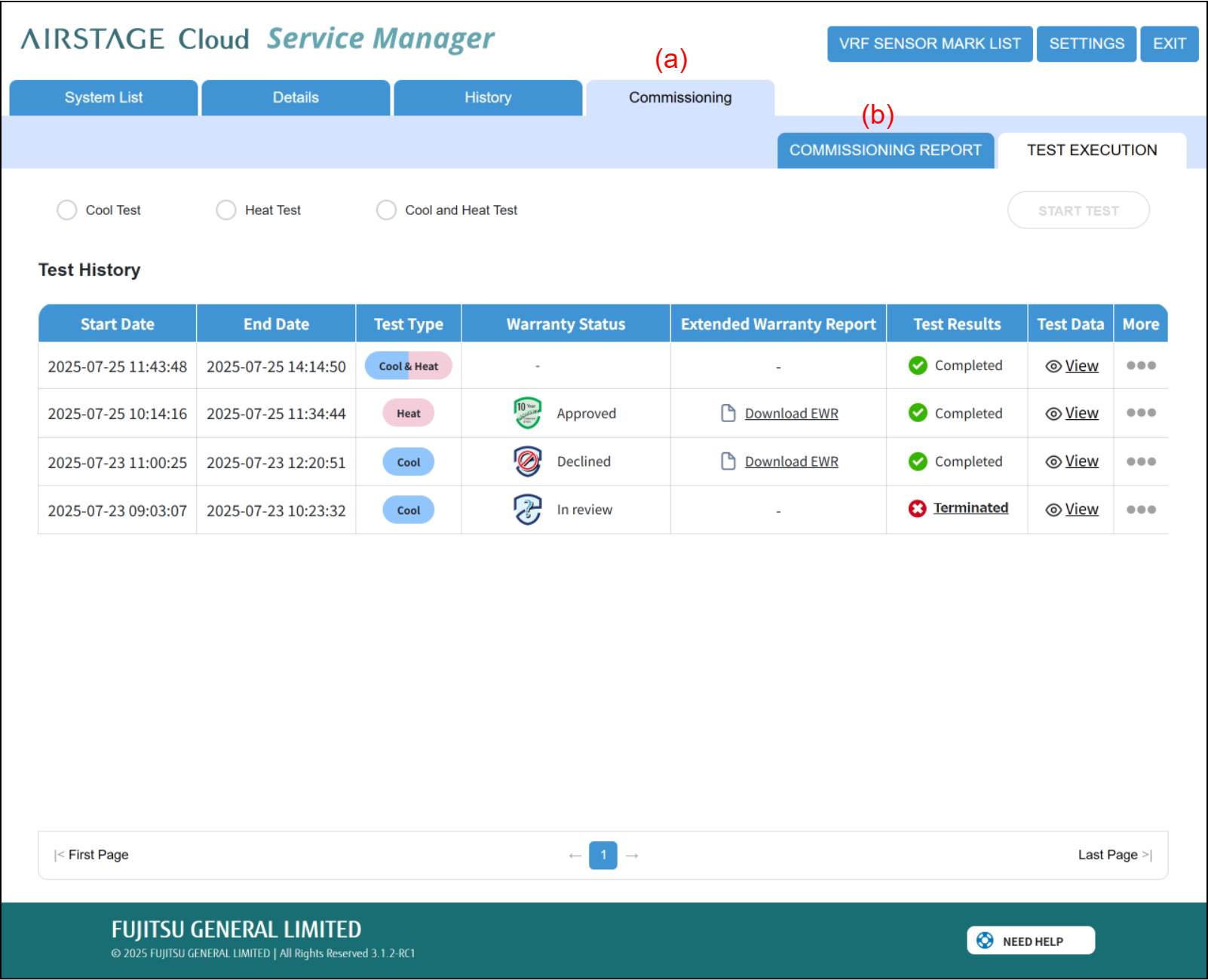
The Commissioning Report screen will be displayed.
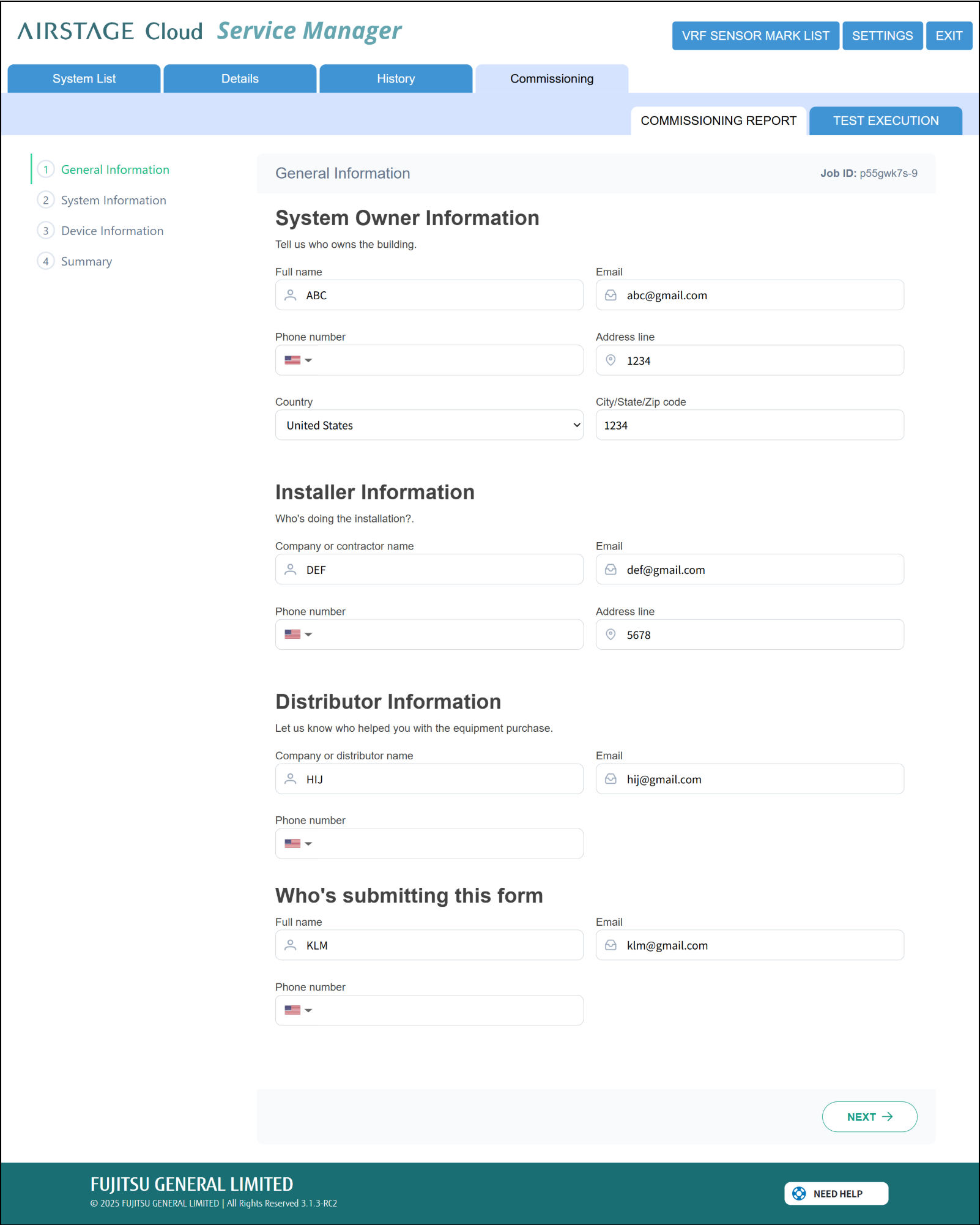
Create a report
NOTE |
The information entered on the General information, System information, and Device information screens is always retained and can be edited. |
- General Information
Enter the contact details of the VRF owner, the applicant, or other person in charge in (a).
Press (b) to take you to the next page (System Information).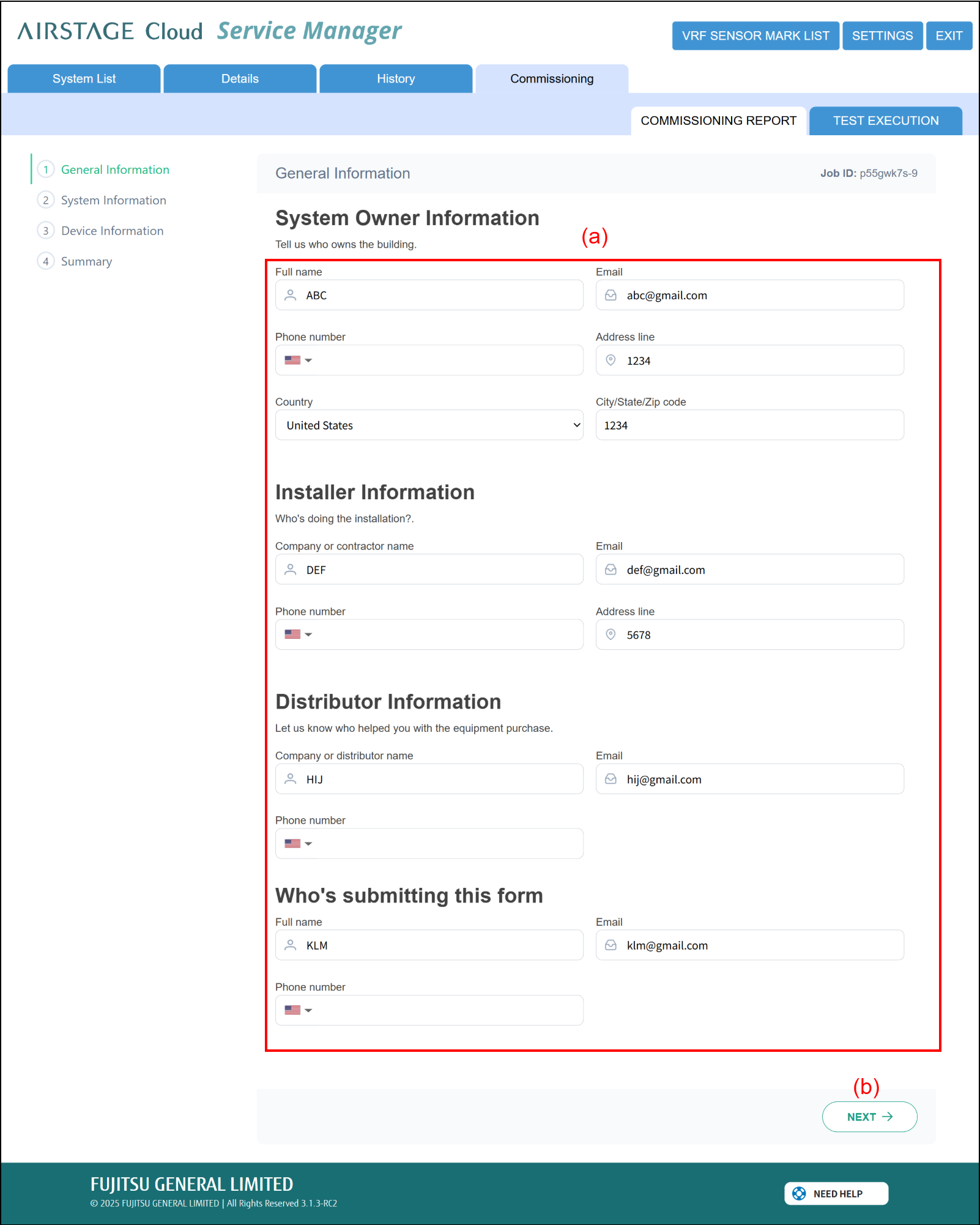
- System Information
Enter each pipe’s nominal diameter used during VRF installation in (a).
Enter the amount of refrigerant additionally charged during VRF installation in (b).
Press (c) to take you back to the previous page (General Information).
Press (d) to take you to the next page (Device Information).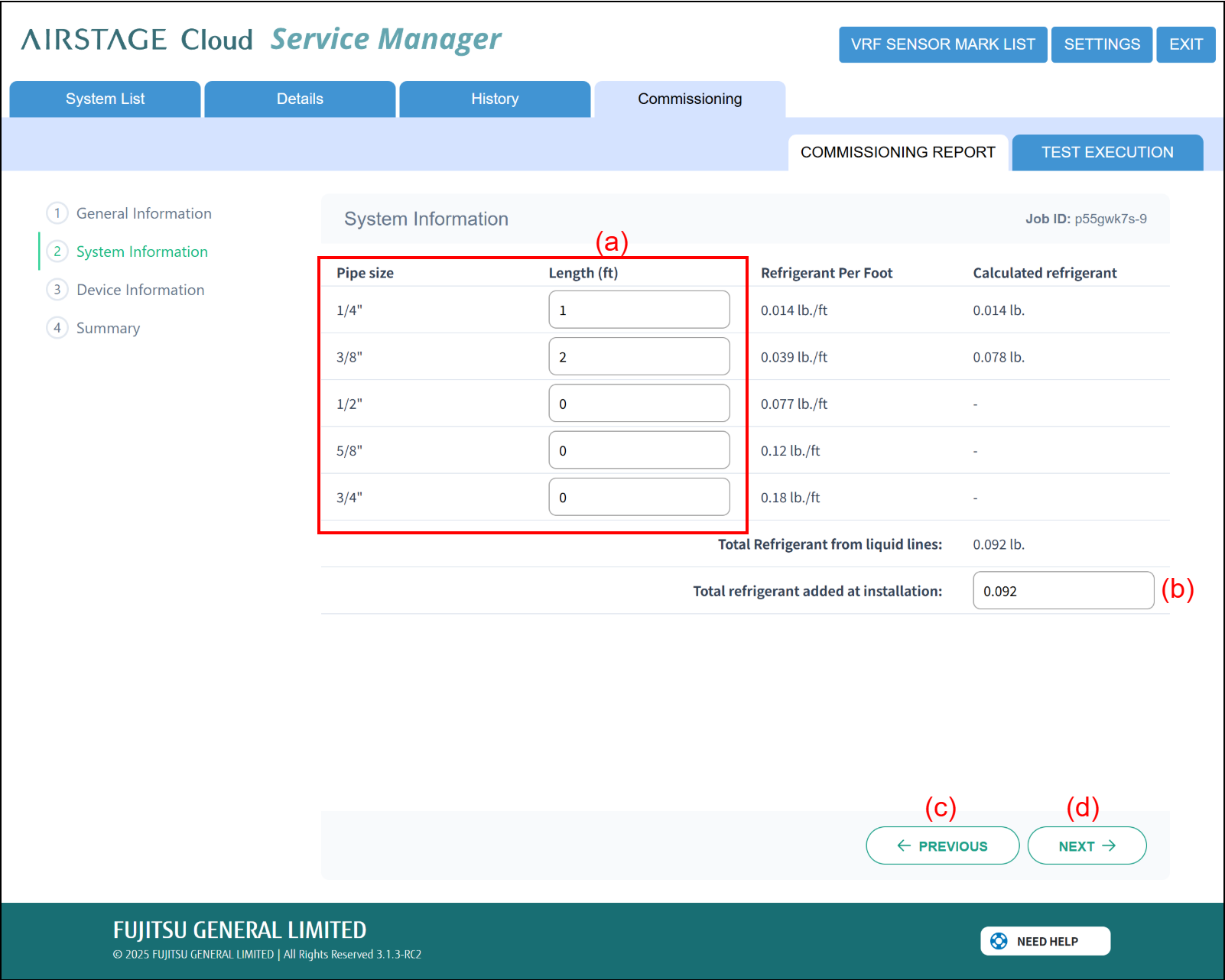
- Device Information
Enter the serial numbers of the installed VRF indoor units, outdoor units, and RB units in (a).
Press (b) to add a serial number input field. Execute this when additional fields are required.
*This action is not available if there are blank serial number input field(s) left. Enter values in all displayed serial number input fields before adding more fields.
Press (c) to take you back to the previous page (System Information).
Press (d) to take you to the next page (Summary).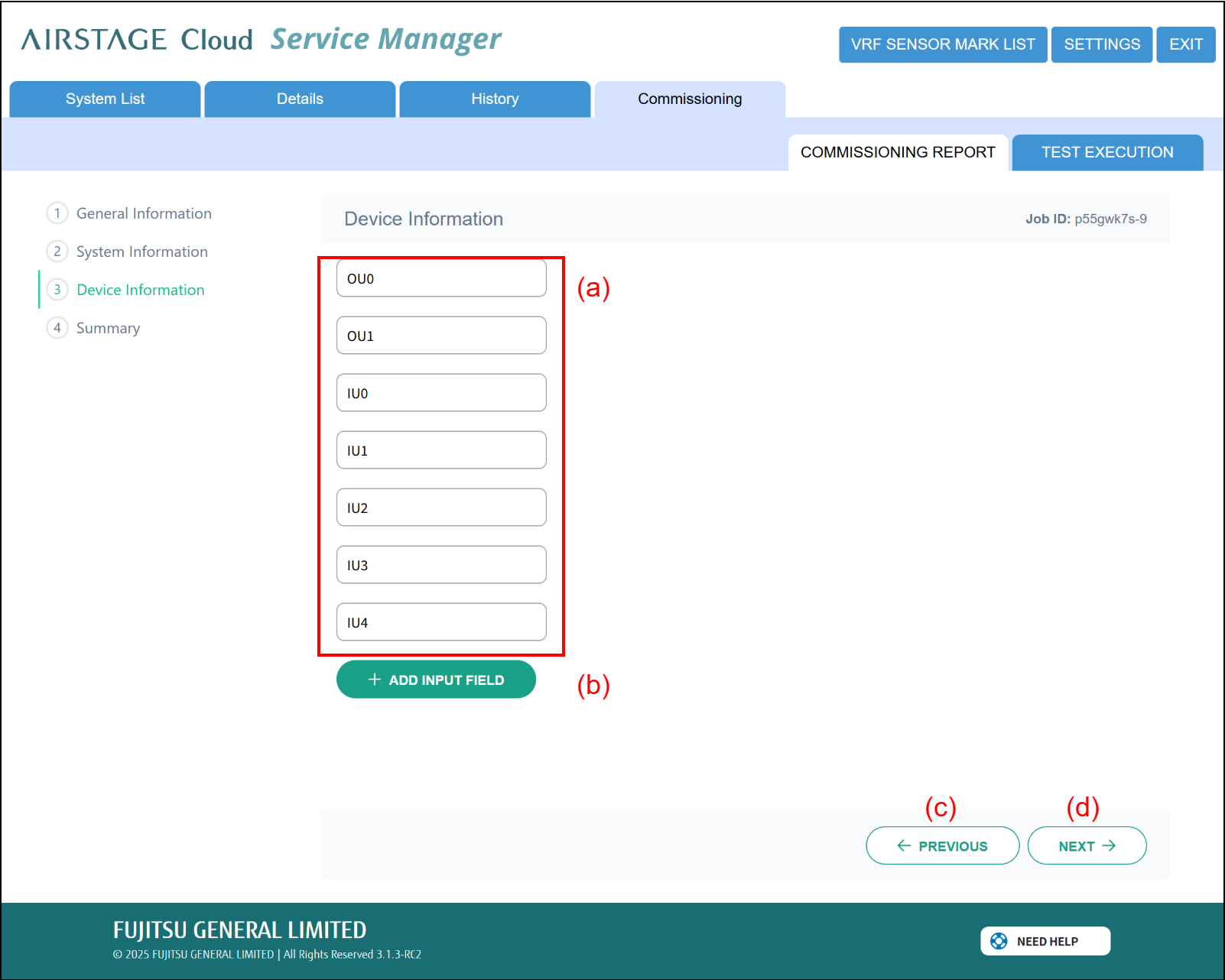
- Summary
(a) displays the information entered in steps 1 to 3.
Pressing (b) allows you to download the entered information as CSV data.
Press (c) to take you back to the previous page (Device Information).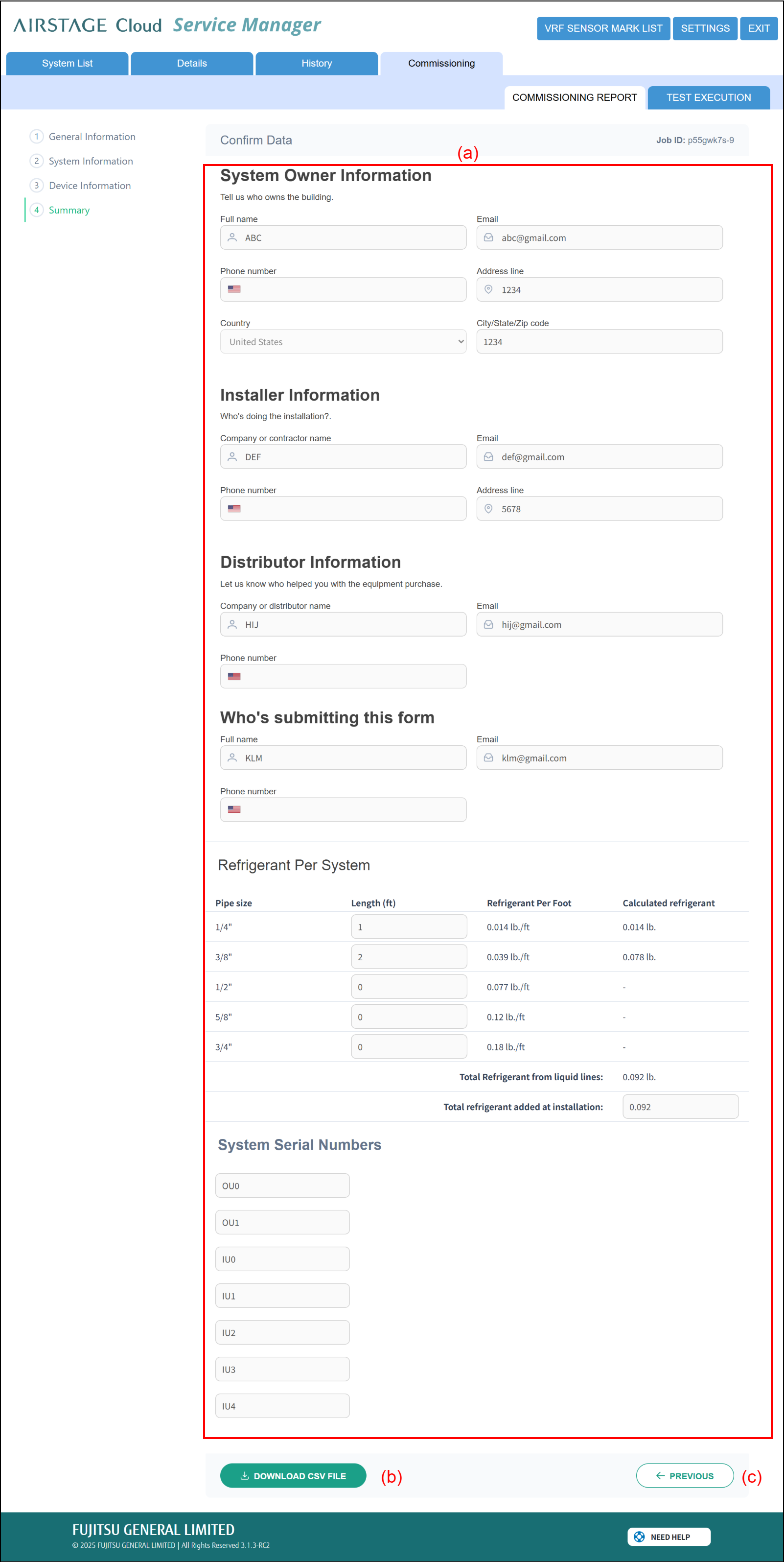
Submit report
Refer to Commissioning (Test Execution) and execute the Test run.
Upon successful completion of the Test run, the "REQUEST WARRANTY EXTENSION" button will appear as shown in (a).
Press this button to send the Test results along with the created Commissioning Report to FGAI's Commissioning Manager.
After FGAI's Commissioning Manager determines the eligibility for warranty extension, the Status will change to either Approve or Declined. Once changed, EWR (Extended Warranty Report) will be available for download.
Press (b) to download a CSV file. This CSV file contains the details of the Report submitted during the application.